Microsoft has redesigned the Taskbar in Windows 7 in such a way that it closely mimics the Mac OS X Dock, but in doing so Microsoft has ported some of the worst aspects of Mac OS X to Windows.
While the redesigned Taskbar in Windows 7 closely mimics the Mac OS X Dock, it expands on it with Jump Lists, Live Thumbnails, and some other features. Nevertheless, it imports some of the worst aspects of Mac OS X to Windows. In a detailed article, Paul Thurrott detailed some of the new Taskbar’s problems, such as the confusing mixture of shortcuts and running applications.
But I want to address one problem in particular. Whenever I’m working on my computer, I’m not working with applications, I’m working with documents. I don’t want Microsoft Word, I want my research paper. I don’t want Firefox, I want AustLII. With the default configuration on Windows 7, whenever I want to switch to what I want to do, I have an extra click. I have to click the Word icon and then select the document that I want:
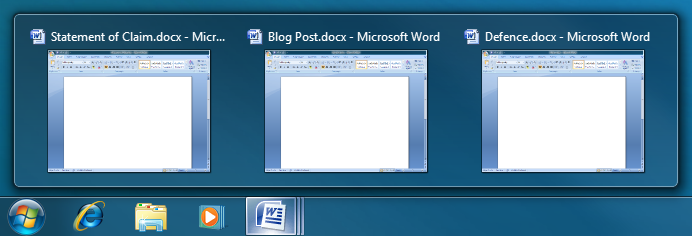
The other problem is that there is no way to rearrange the documents. Microsoft finally implemented support for rearranging items on the Taskbar. (Why this wasn’t implemented earlier, leaving users to rely on third-party programs like Taskbar Shuffle and Taskix, is a mystery.) But Microsoft provided no way to rearrange individual documents, stranding my (blank) blog post between two (blank) legal documents.
There are applications for which the new interface makes sense. Windows Media Player is an obvious example:
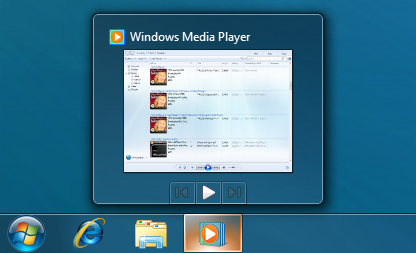
You never have multiple WMP windows open, so there’s no issue. It’s also important that you can ungroup the documents:

But now you have the Vista Taskbar with large icons and shortcuts scattered all over the place. And there’s still no way to rearrange the documents. What’s the point? In fact, if you set the Taskbar to use small icons like this:
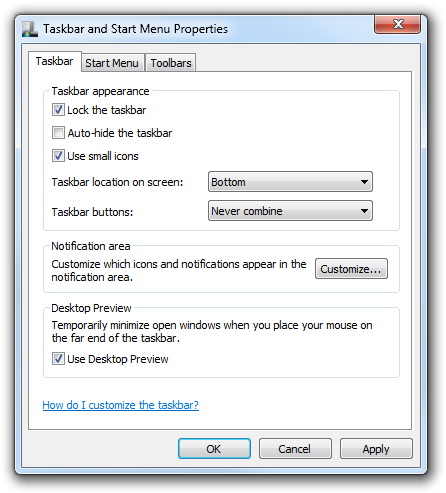
… you just get the Windows Vista Taskbar in Windows 7, so long as you get rid of any pinned applications.
Microsoft should, at least, implement support for rearranging individual documents on the Taskbar. In the default, grouped configuration, this requires nothing special: simply drag the live thumbnails to their desired location. In the ungrouped configuration, this can be done without any hotkeys: dragging any document moves it within its group first and, only when it’s at either end of its group, does the whole group move.