If you’re using a browser that supports search keywords, you can add a keyword for your favourite Australian act.
The Australasian Legal Information Institute (AustLII) site is a great resource for Australian legislation. While far from perfect, it’s considerably more convenient than the government-run alternatives, at least when you just want to check a section quickly.
However, if you want to check a section, say section 52 of the Trade Practices Act 1974 (Cth), you have to go to AustLII, select Commonwealth from the menu on the left, find and select Commonwealth Consolidated Acts, select T, scroll through the list to find the Act, and, finally, scroll through the list of sections to locate the right section.
There is a better way:
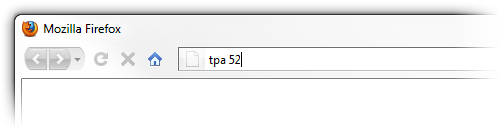
If you’re using a browser that supports search keywords, like Firefox, Chrome, or Opera (or Internet Explorer with the right tool), you can add a keyword for your favourite act. For example, you can add a tpa keyword, so that when you type tpa 52 in the address bar, you’re taken directly to section 52 of the Trade Practices Act 1974 (Cth).
Add a Keyword for an Act
To set up a keyword for an act in Firefox, first find the act on AustLII and go to any section. Add that section to your bookmarks, and open the new bookmark’s properties (right-click on the bookmark, and select Properties).
The location for the bookmark will be something like …/tpa1974149/s52.html. You’ll need to change this, replacing the section number with %s, so that it looks like …/tpa1974149/s%s.html. The browser will replace the %s with whatever you type after the keyword in the address bar.
Finally, you’ll need to choose a keyword. This can be whatever you like. The finished bookmark should look something like this:
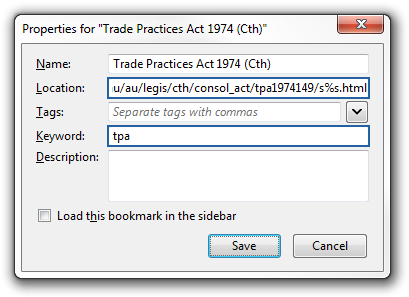
Now, when you type tpa 52 in the address bar you’ll be taken directly to the correct section.
Things to Remember
Remember that the way this works is that the browser replaces the %s in the location for the bookmark with whatever you type after the search keyword. This has some consequences.
For example, even though section 51A of the Trade Practices Act 1974 (Cth) has a capital A, the address for that section is …/tpa1974149/s51a.html. A capital A won’t work, so you have to type tpa 52a.
Another example is the Income Tax Assessment Act 1997 (Cth). All of the sections in this act include an en-dash, like section 6–5. However, AustLII replaces the en-dash with a period, so that the address for section 6–5 is …/itaa1997240/s6.5.html. To use a keyword, you have to type itaa 6.5.
Advanced Keywords
Tax lawyers will be familiar with the two most fundamental tax acts: the Income Tax Assessment Act 1936 (Cth) and the Income Tax Assessment Act 1997 (Cth). Sometimes you need one, and sometimes you need the other. But it’s a pain to type itaa1997 6.5.
On AustLII, the address for every section in the Income Tax Assessment Act 1997 (Cth) has a period in it, and no address for any section in the Income Tax Assessment Act 1936 (Cth) does. So, we can use JavaScript to check whether the section typed after the keyword contains a period, and go to the right act accordingly.
To do that, replace the location in the relevant bookmark with the code below:
javascript:if("%s".indexOf(".")!=-1){location="http://www.austlii.edu.au/au/legis/cth/consol_act/itaa1997240/s%s.html";}else{location="http://www.austlii.edu.au/au/legis/cth/consol_act/itaa1936240/s%s.html";}
Make sure that all of the text is on one line and that there are no spaces.
Now, when you type itaa 6.5 you’ll be taken to section 6–5 of the Income Tax Assessment Act 1997 (Cth), but if you type itaa 65 you’ll be taken to section 65 of Income Tax Assessment Act 1936 (Cth).