You can enable double-tap to drag in Mac OS X Lion in the Unverisal Access preference pane.

Apple made a number of improvements to trackpad gestures in Mac OS X Lion. One of the casualties, however, was the ‘double tap to drag’ gesture, which has been replaced with a ‘move with three fingers’ gesture by default.
You can re-enable the double tap to drag gesture in Mac OS X Lion by going to System Preferences > Universal Access > Mouse & Trackpad > Trackpad Options… and enabling one of the relevant options:
- Dragging without Drag Lock
Double-tap to drag and release for a short period to stop dragging. - Dragging with Drag Lock
Double-tap to drag and single tap to stop dragging.
Step-by-Step Instructions
Step 1 — Open System Preferences by clicking the System Preferences icon on the Dock or searching for ‘System Preferences’ in Spotlight.
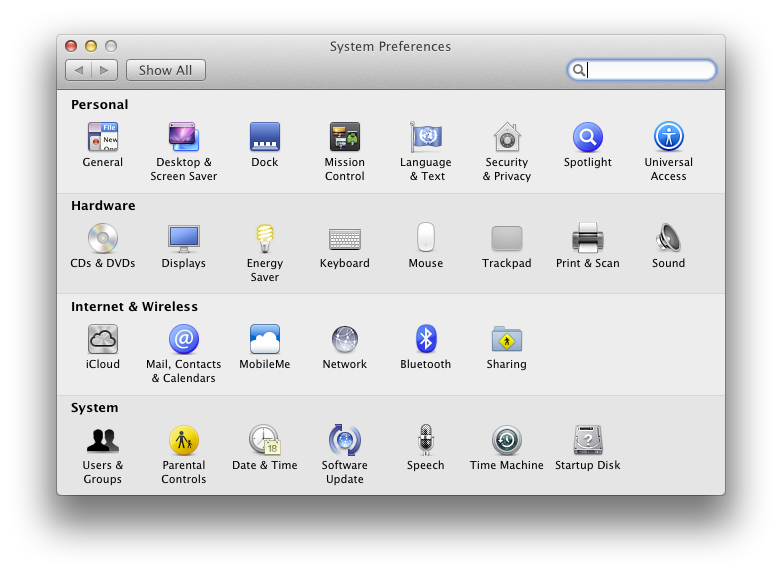
Step 2 — Double click the Universal Access icon.
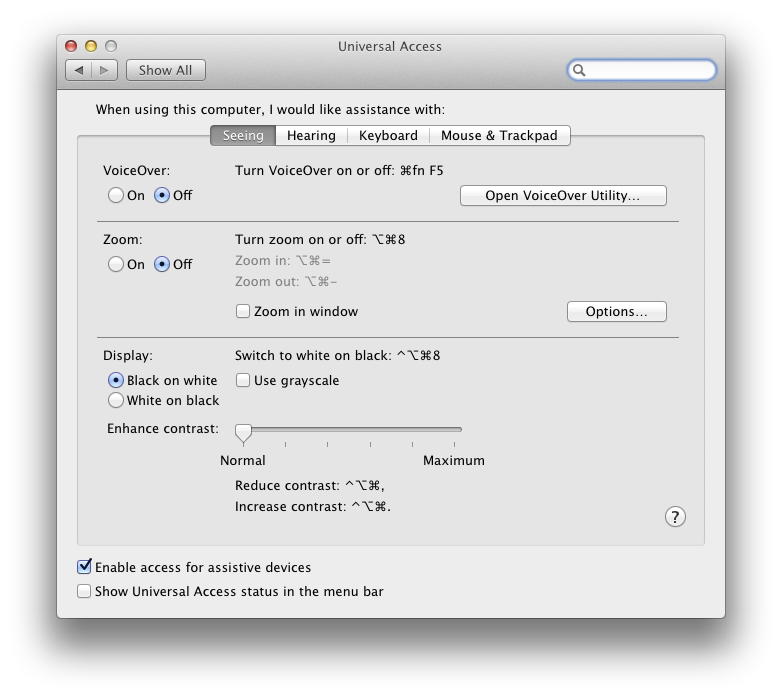
Step 3 — Click on the Mouse & Trackpad tab.
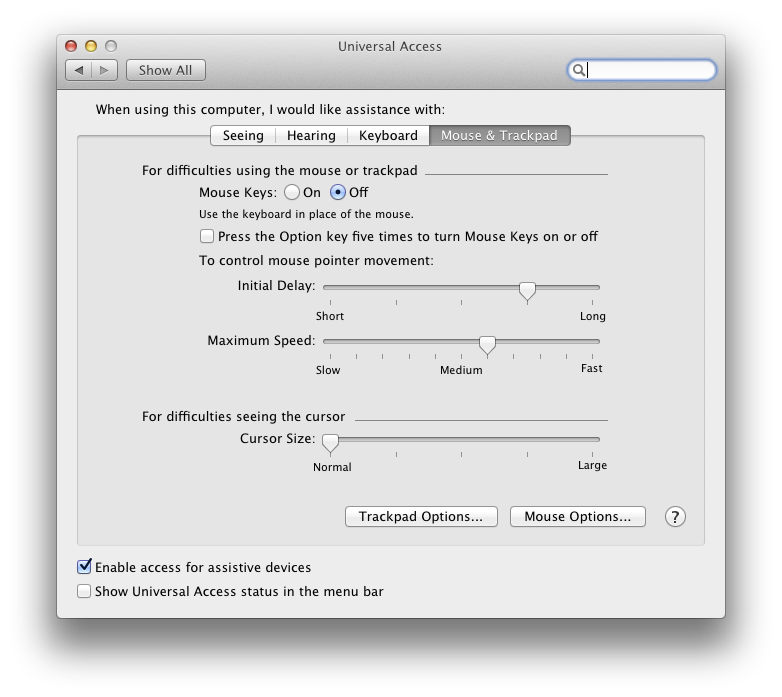
Step 4 — Click on the Trackpad Options… button.
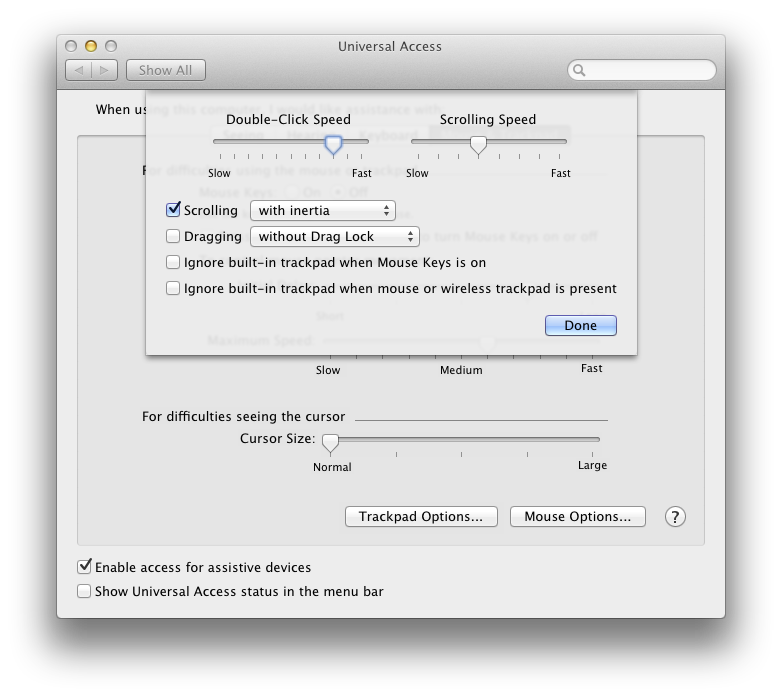
Step 5 — Check the Dragging checkbox and select either without Drag Lock or with Drag Lock from the combo box.
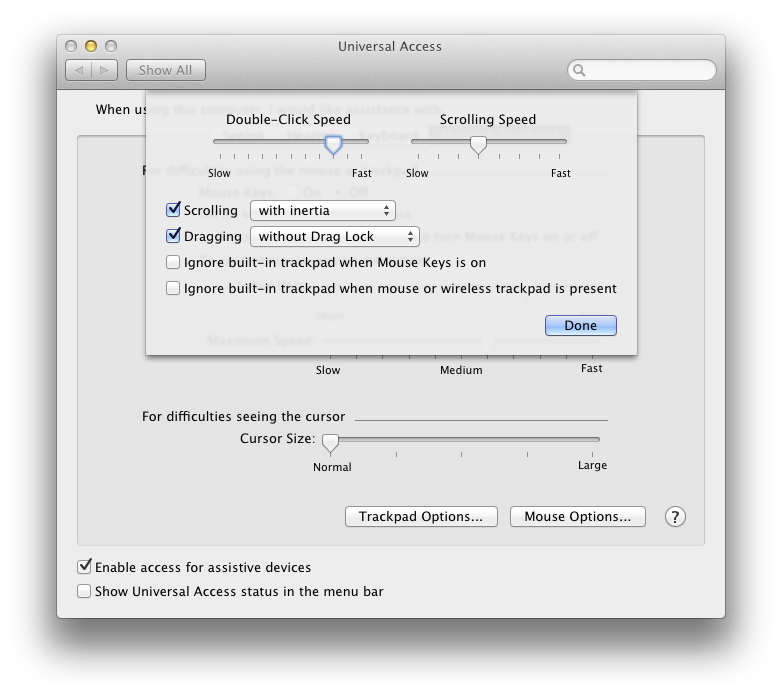
The relevant options are:
- Dragging without Drag Lock
Double-tap to drag and release for a short period to stop dragging. - Dragging with Drag Lock
Double-tap to drag and single tap to stop dragging.